Downloading Software for Windows: A User-Friendly Guide
Getting Started with Windows Software Downloads
In our digital world, downloading software is a must for any Windows user. It opens up a realm of applications and tools that can greatly enhance your computing experience.
The Windows Software Download Landscape
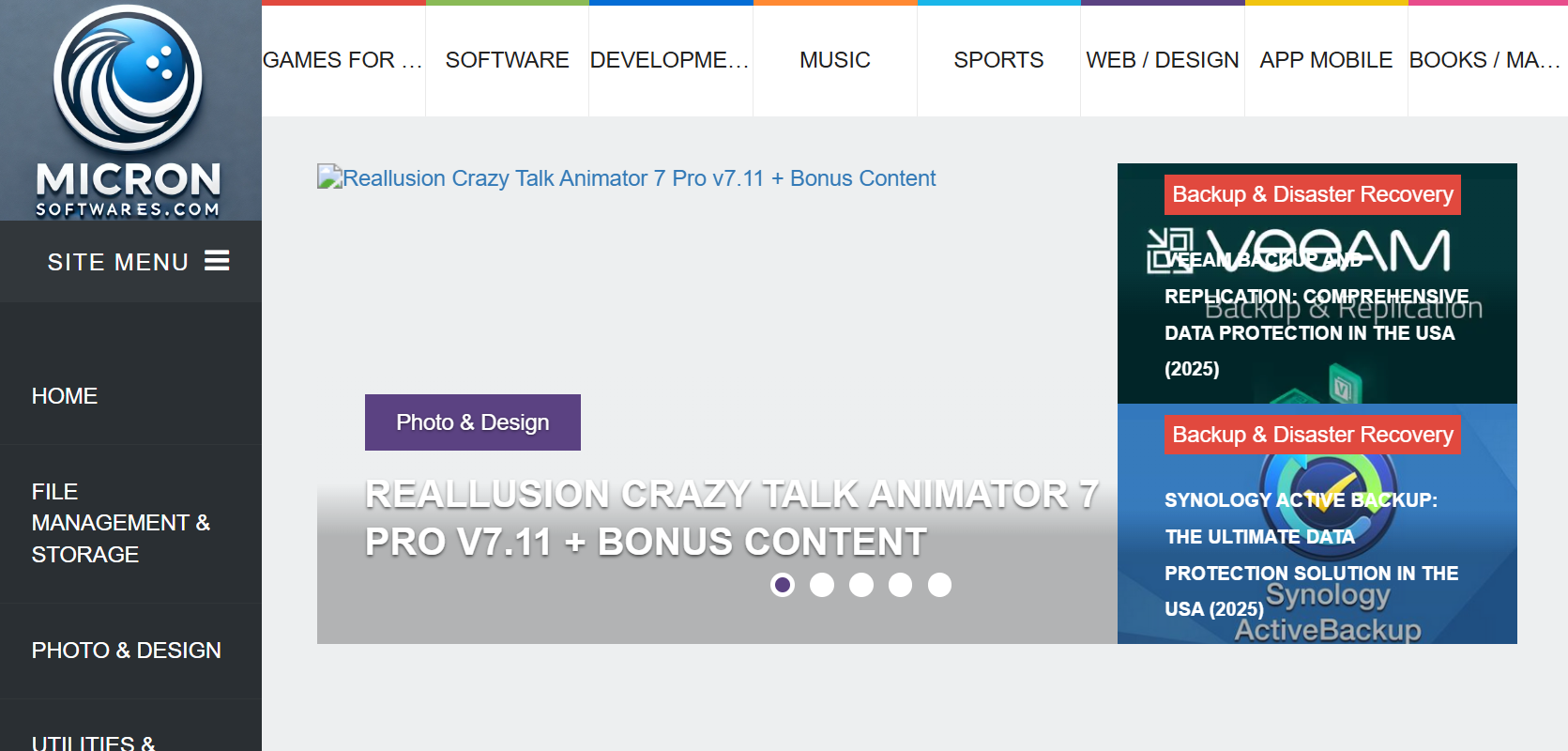
What Is a Windows Software Download?
A Windows software download is simply the process of transferring files from the internet to your Windows computer. This encompasses a wide range of software types.
- System utilities
- Productivity apps
- Entertainment software
- Device drivers
- Operating systems
The Move to Digital Distribution
The shift from physical media to digital downloads has changed how users access software. Now, you can get what you need whenever you want.
Where to Download Windows Software
You can find software to download from various sources, each offering different levels of security and trustworthiness.
- Official sources, such as the Microsoft website and the Windows Store.
- Vendor websites, where companies host their own products.
- Third-party sites like FileHippo and CNET Download.
The Technical Side of Software Downloads
Understanding Distribution Channels
Official sources are the safest bets for downloading software. While third-party sites can offer more options, they require a bit more caution from users.
The Tech Behind Software Downloads
Software downloads rely on various technologies. Knowing how these work can help you appreciate the importance of security and convenience.
- Web servers that host software files.
- Digital signatures that ensure the integrity of files.
- Content Delivery Networks (CDNs) that speed up downloads.
Your Step-by-Step Guide to Downloading Windows Software
1. Find Trusted Sources
Start with official websites for essential software. Use reputable aggregators only when absolutely necessary.
2. Check System Compatibility
Make sure your computer meets the minimum requirements for the software you want to download. Match the version with your Windows release.
3. Start the Download Process
Always ensure the URL starts with “https://” for secure connections. For larger files, consider using a download manager.
4. Verify Download Integrity
Check the digital signatures on files. Use hash verification to make sure nothing has been tampered with.
5. Follow Installation Procedures
Run the installer and follow the prompts. Be sure to read the End User License Agreement (EULA) before moving forward.
6. Implement Post-Installation Security Measures
After installation, run antivirus scans. Keeping your software updated is crucial for protecting against vulnerabilities.
The Importance of Digital Trust and Security
Establishing Digital Trust
Software providers build trust through encryption and code signing, which protect users from potential threats.
Educating Users on Safe Download Practices
Users should learn how to recognize phishing attempts and verify secure connections. Awareness is essential in 2024.
Conclusion
Downloading software for Windows is a key part of modern computing. Striking a balance between convenience and security is vital for every user.
Frequently Asked Questions (FAQ)
What are the risks of downloading software from third-party sites?
Third-party sites can host malware. Always verify the authenticity of software before downloading, as highlighted in 2024 reports.
How can I ensure the software I download is safe?
Look for digital signatures and stick to reputable sources. Following safe practices will help protect your system and data in 2024.
What should I do if I encounter issues during installation?
Check the vendor’s support resources for troubleshooting. Many issues can be resolved with guidance from official sources in 2024.
How often should I update my downloaded software?
Regular updates are vital for security. Aim to check for updates monthly to keep your system safe in 2024.
For more tips on safe software downloads, visit micronsoftwares.
 Agrotechnology Alumni Association Together We
Agrotechnology Alumni Association Together We